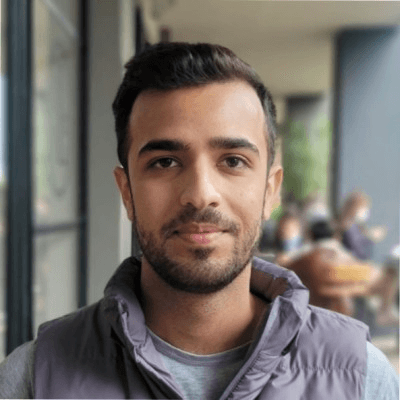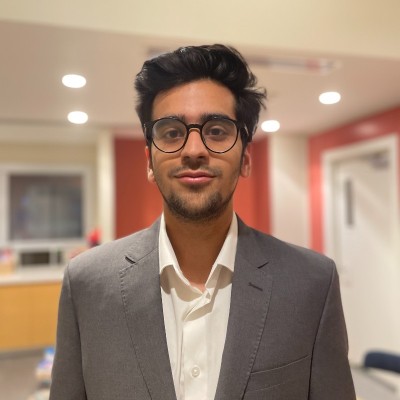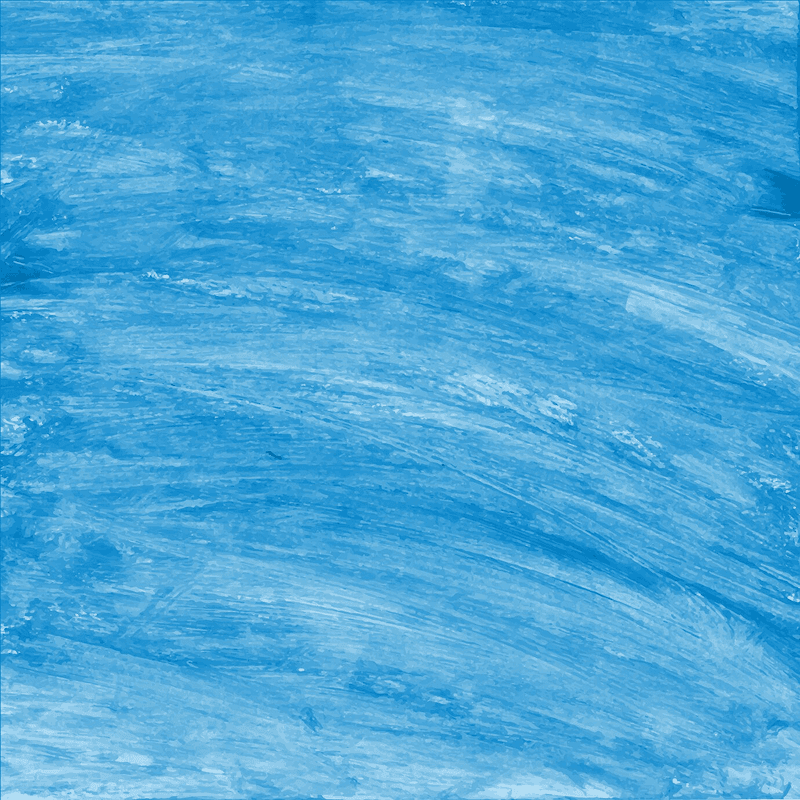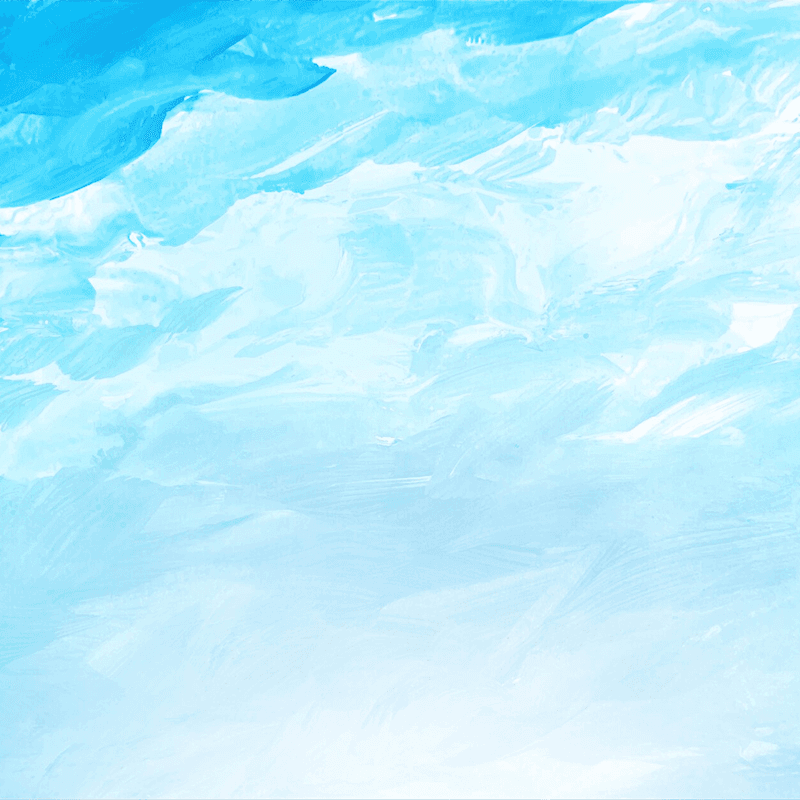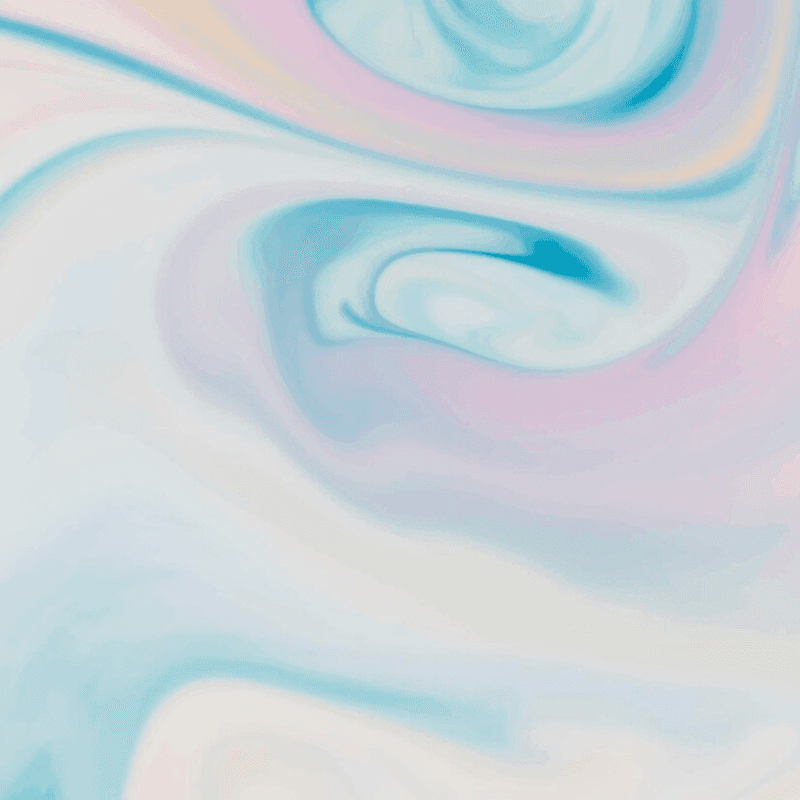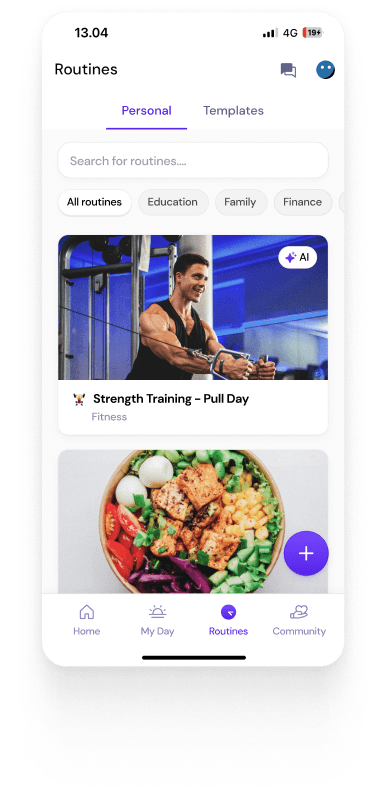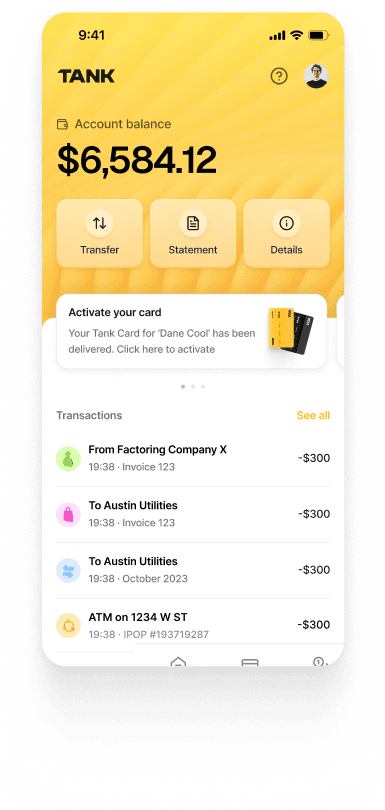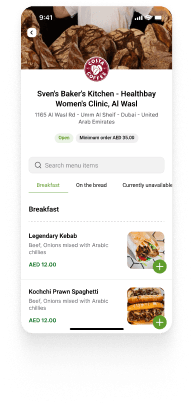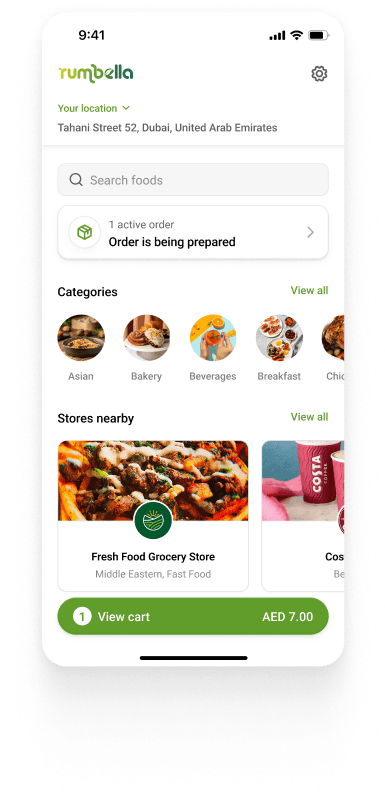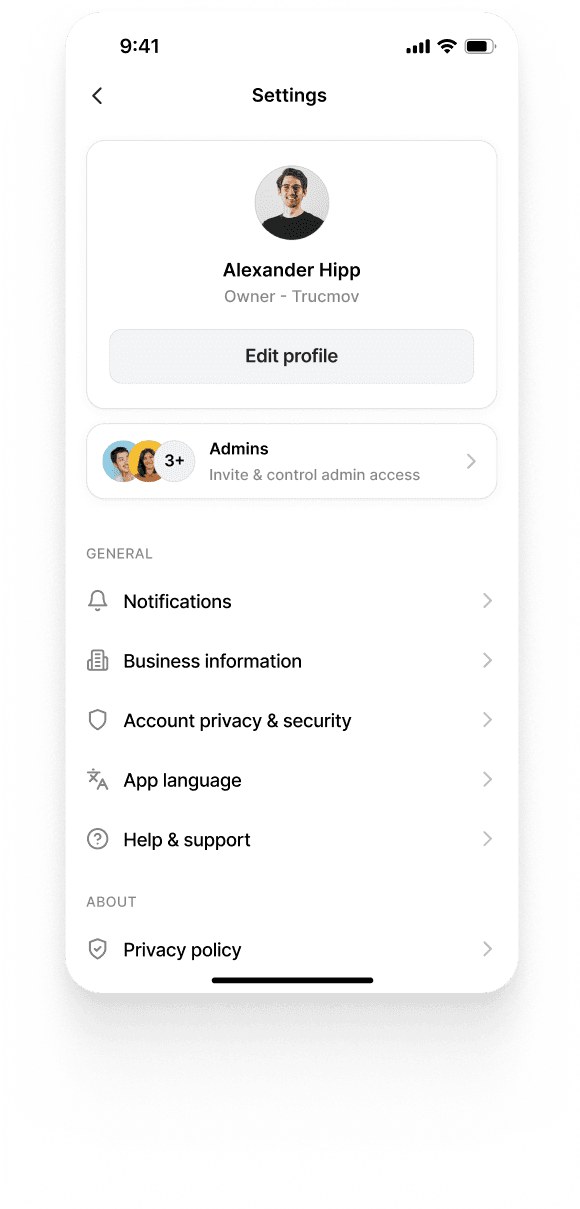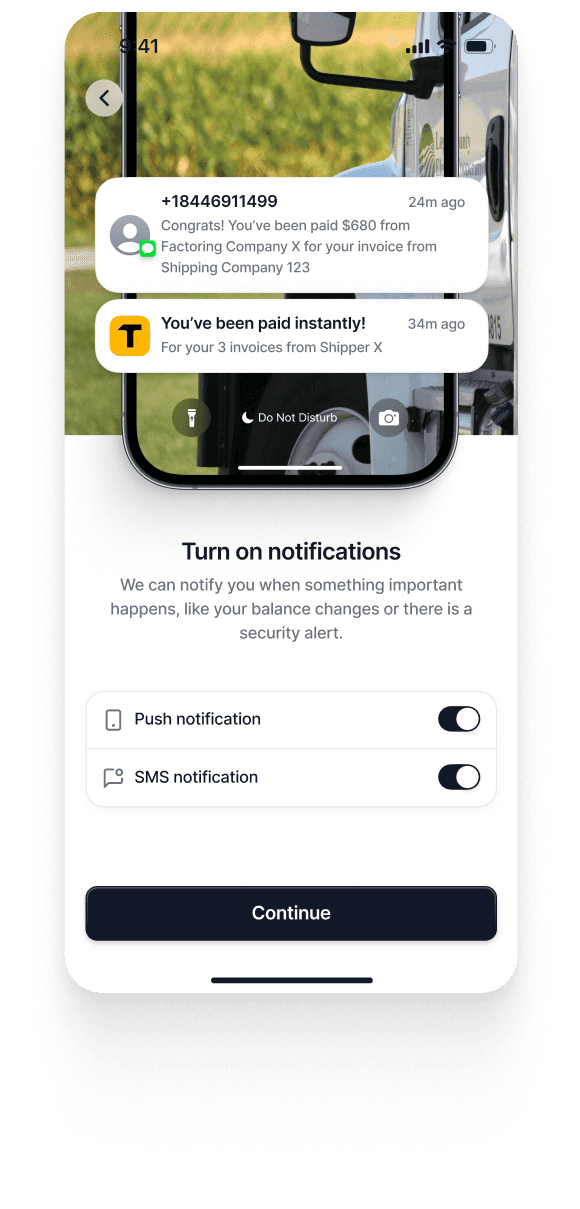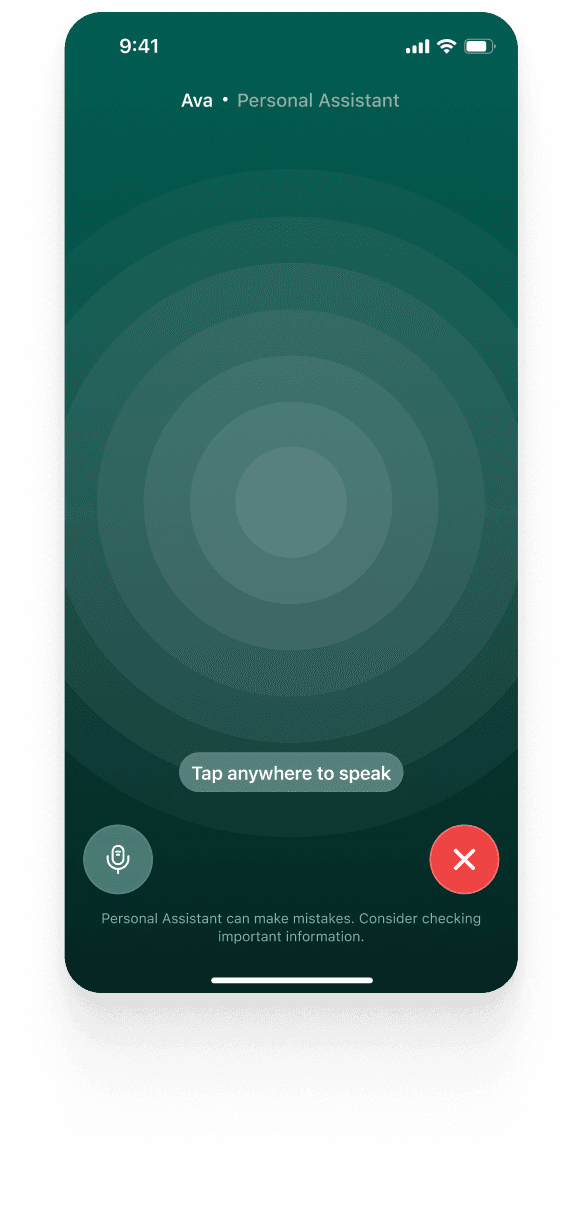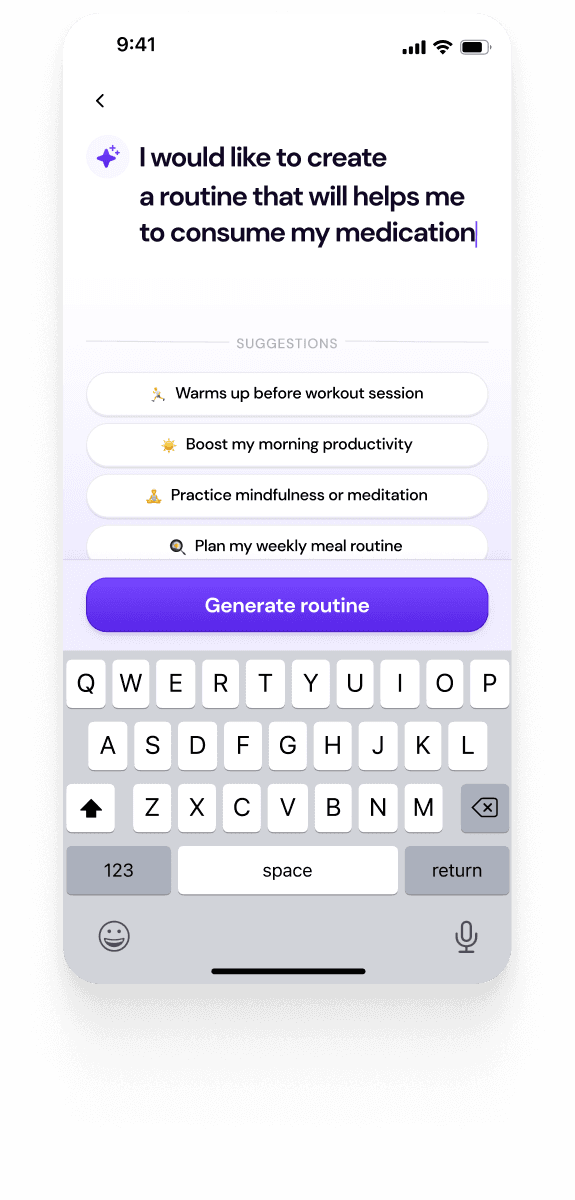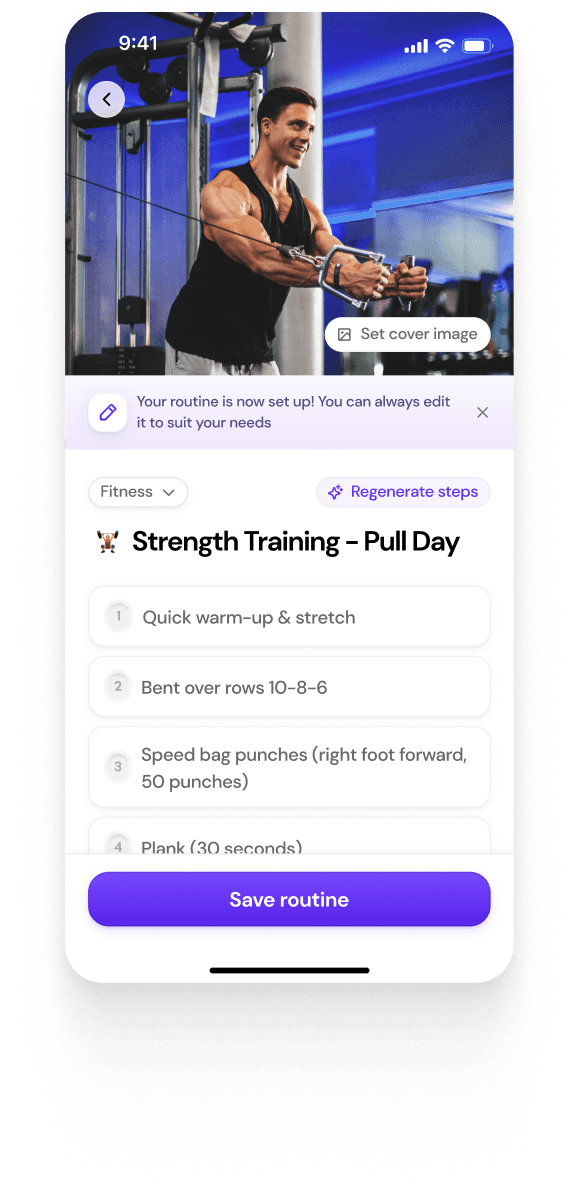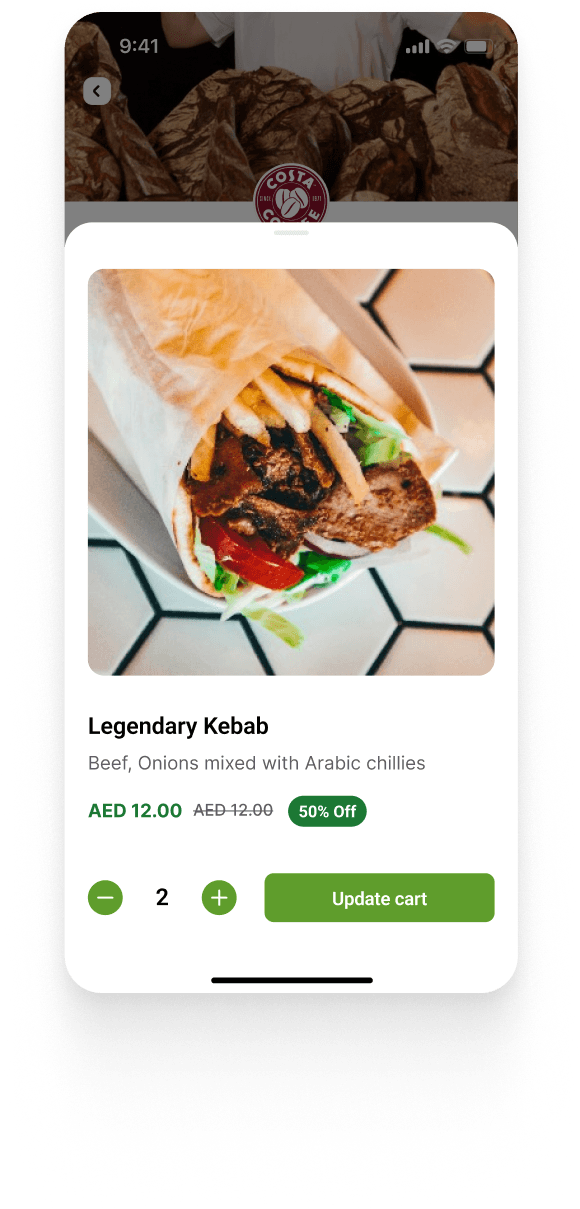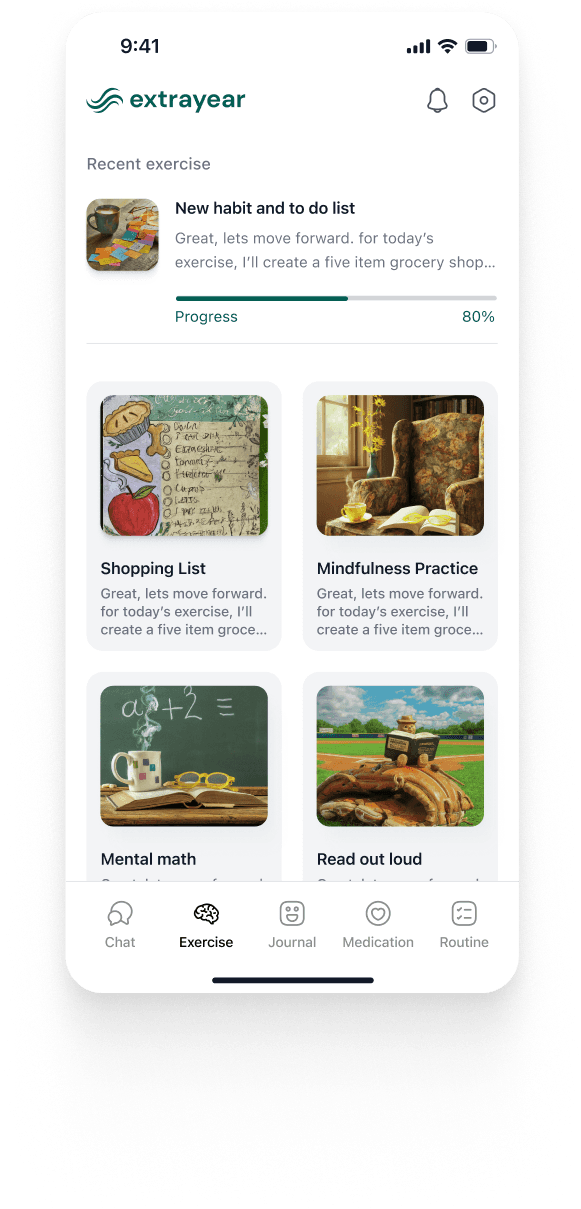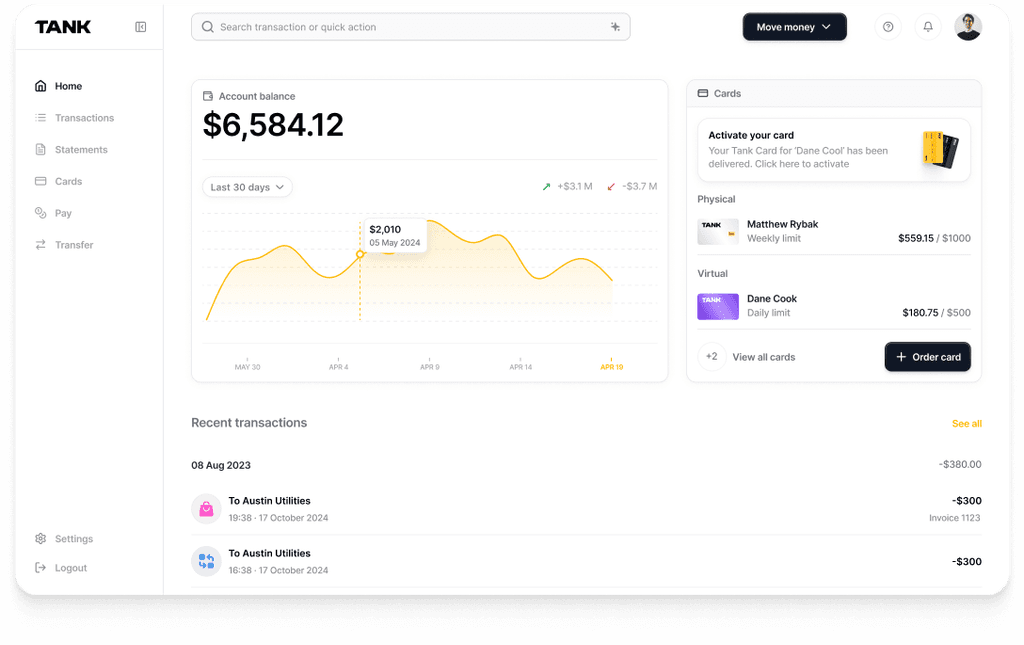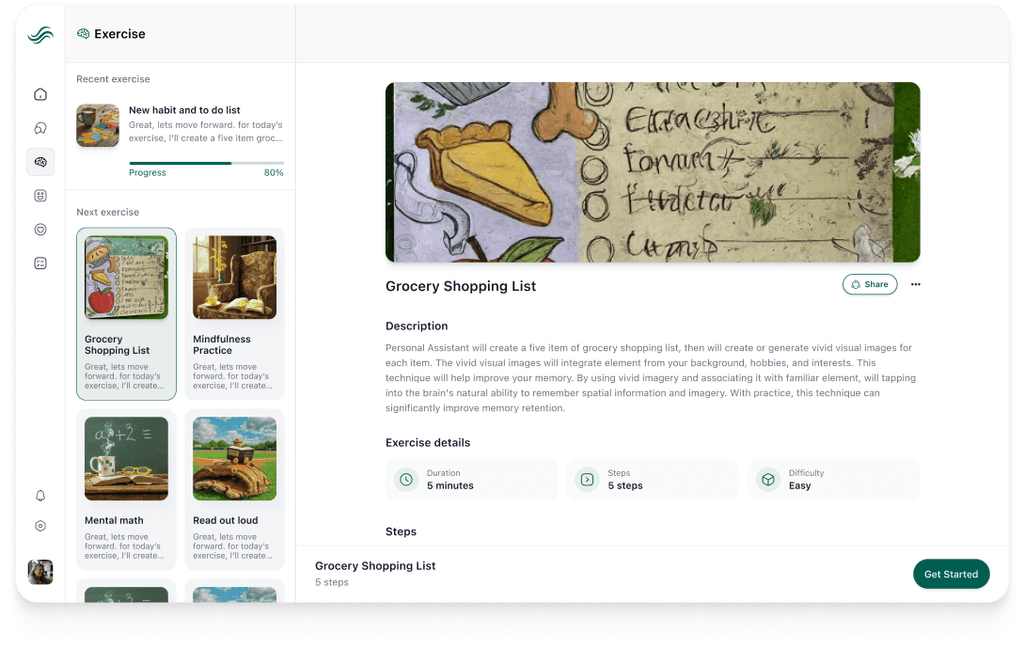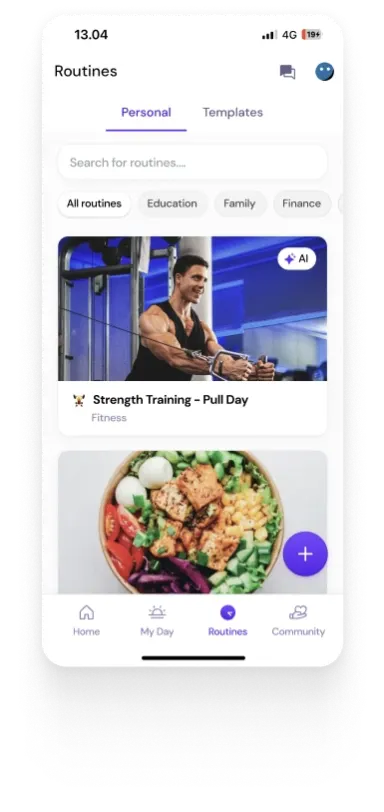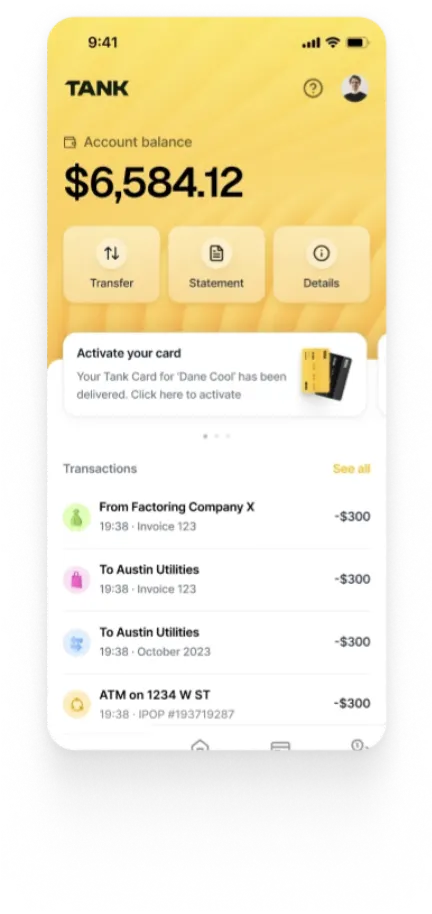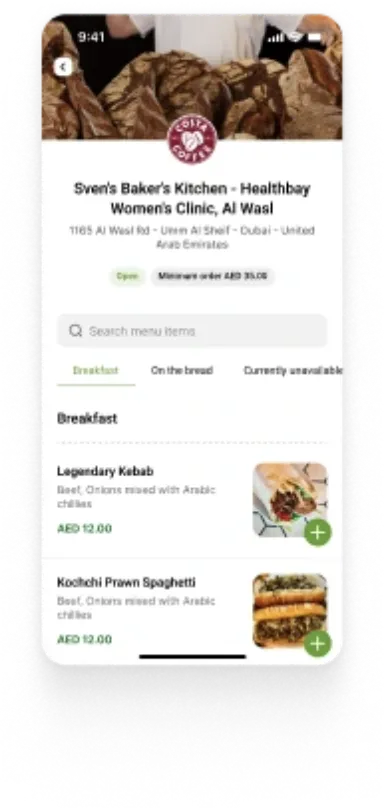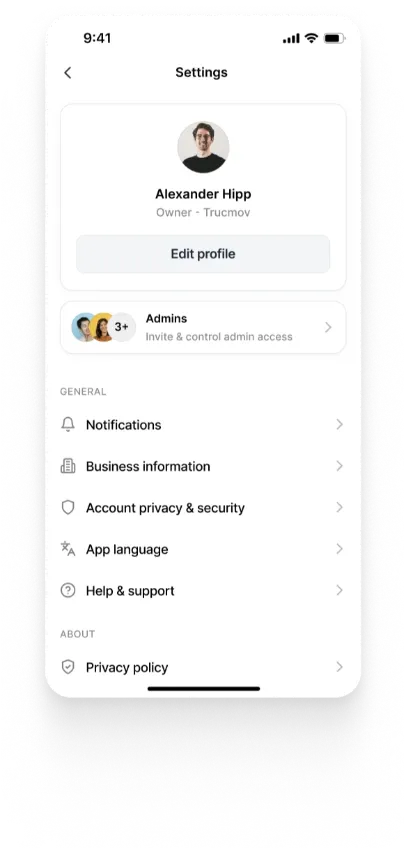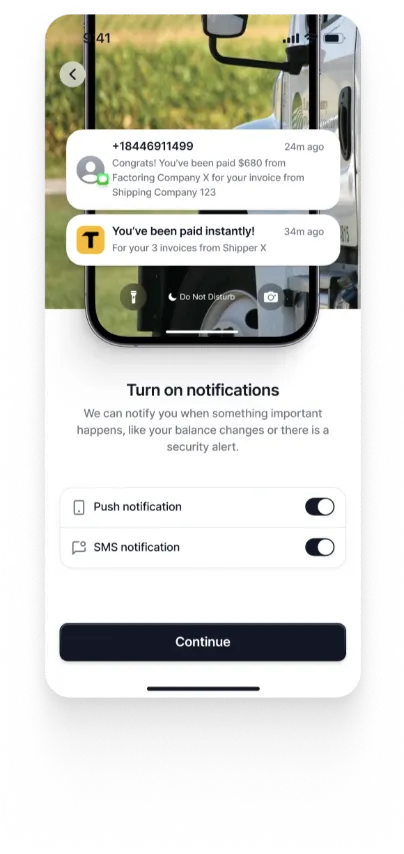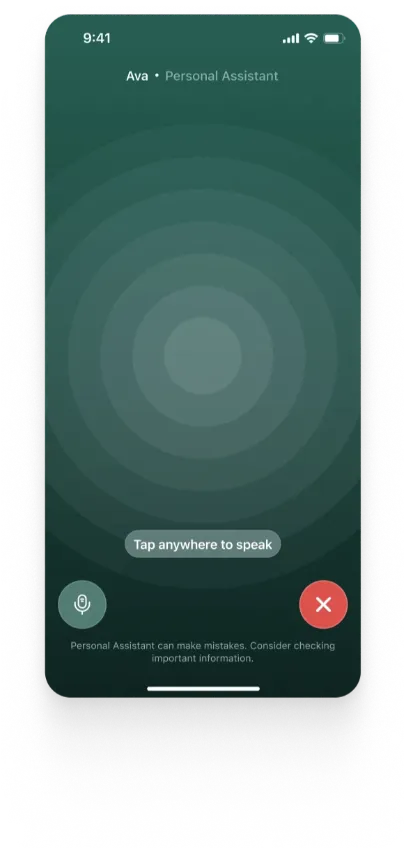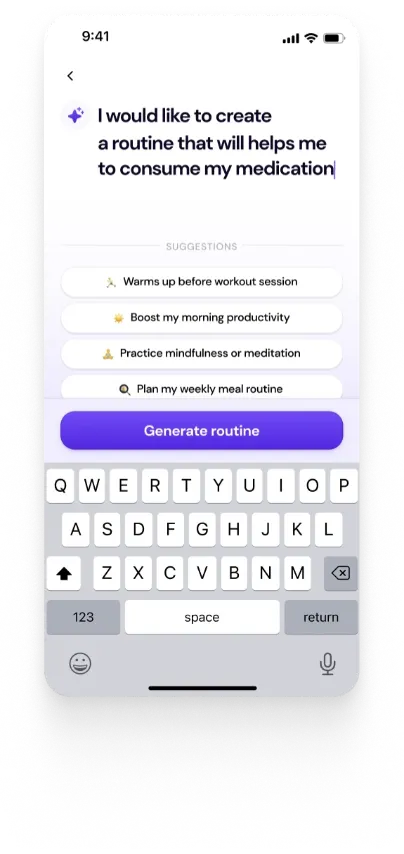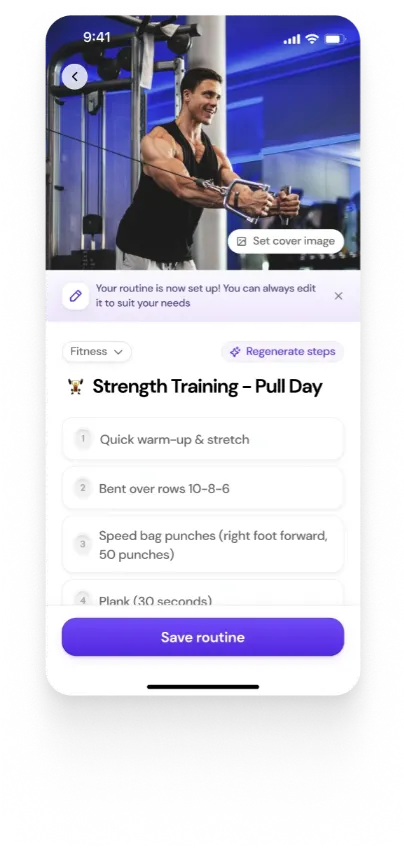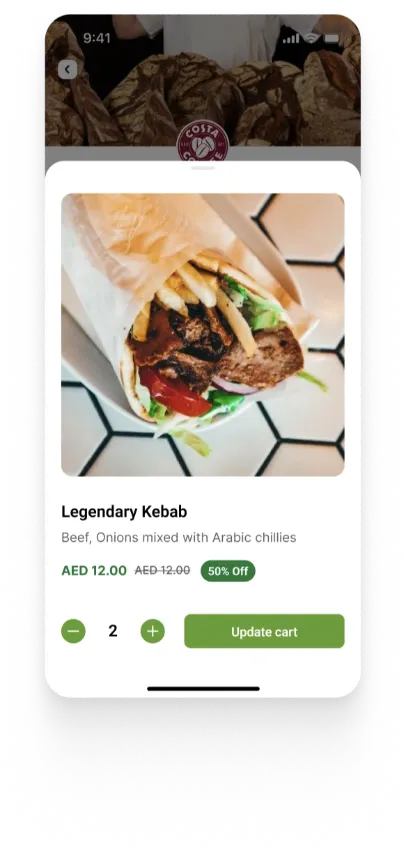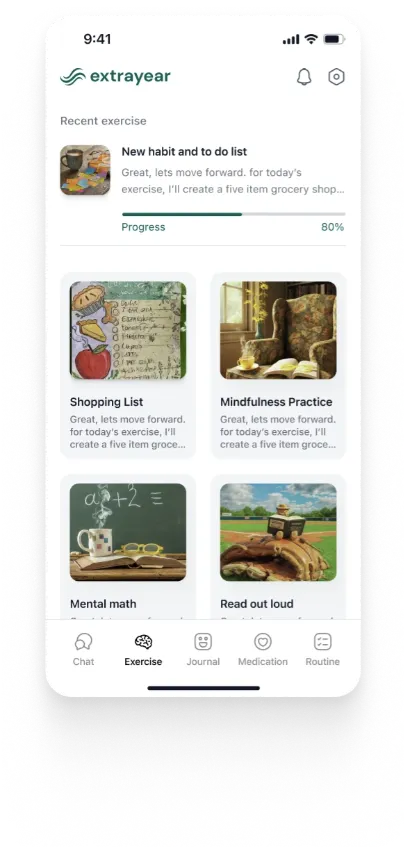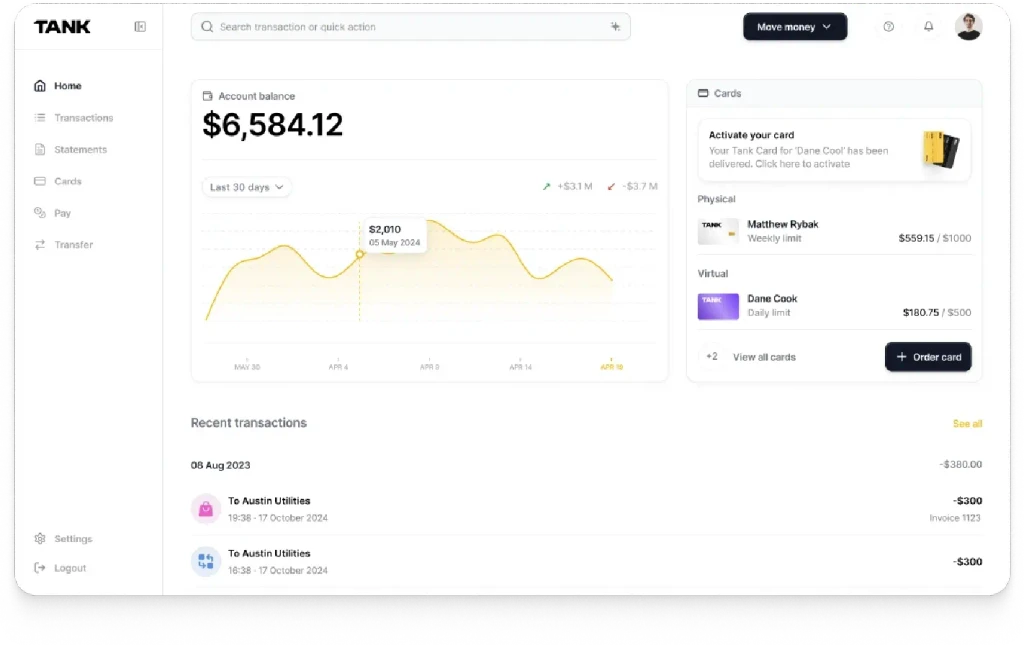Cursor vs VS Code with GitHub Copilot: A Comprehensive Comparison
Summary
Cursor and VS Code with GitHub Copilot both enhance coding with AI, but differ in scope and integration. Cursor offers an AI-first IDE with deep project context, multi-model support, and collaborative tools. VS Code with Copilot provides streamlined, fast inline assistance within a familiar environment. Choosing between them depends on team needs, workflows, and integration preferences.
Key insights:
Integrated AI vs. Extension: Cursor is a standalone AI-first IDE; Copilot is an extension inside VS Code.
Project-Wide Context: Cursor understands full codebases, making it ideal for multi-file edits and refactoring.
Collaboration Tools: Cursor offers built-in shared editing and AI-assisted sessions; Copilot relies on Live Share.
Customization and Model Control: Cursor allows model selection and API keys; Copilot uses GitHub's backend.
Performance: Copilot is lighter; Cursor offers richer suggestions with slightly higher resource usage.
Pricing and Use Cases: Copilot is cheaper and low-friction; Cursor adds advanced features suited for power users or AI-driven teams.
Introduction
Modern development teams are increasingly adopting AI-powered coding assistants to boost productivity and code quality. Popular options in this area are Cursor and Visual Studio Code with GitHub Copilot. Although their features and methods vary, both seek to assist developers in writing code more quickly and with fewer mistakes. This insight offers a thorough comparison between utilizing GitHub Copilot within Visual Studio Code and Cursor, an AI-integrated code editor. The best use cases for each will be examined, along with their AI coding capabilities, user experience, extension ecosystems, performance, collaboration tools, customization possibilities, and pricing structures.
To begin, the following table offers a high-level overview of key features:

AI-Assisted Coding Features and Suggestions
Both Cursor and GitHub Copilot use advanced AI models to assist with coding, but there are notable differences in their capabilities and approach:
1. Inline Code Completion
Ghost text suggestions appear as you type in both tools. Cursor’s autocomplete (sometimes dubbed “Supercomplete”) is highly context-aware and can suggest whole lines or blocks of code based on the current project context . It can generate boilerplate or repeated code structures by using the Tab key to allow multi-line completions. Using OpenAI's Codex/GPT models, Copilot provides intelligent code completions in a similar manner. Given a comment or function signature, it can even suggest whole functions. Although Copilot's recommendations are frequently remarkably thorough, they might not be as pertinent if the background context is unclear. In actual use, Cursor performs exceptionally well when suggestions need for knowledge of numerous files or a larger codebase, whereas Copilot excels at inline completion for typical patterns.
2. Context Awareness
Cursor has an advantage in understanding your whole project’s context. Because it can index and consider your entire workspace, it offers suggestions that take into account definitions and usages across files. This larger view allows Cursor to, for instance, intelligently employ a helper function provided in another module when recommending code. In contrast, Copilot often concentrates on the active file and a small window of recently written code. Unless you specifically open or reference other files, it could not "know" about the code contained within them. This distinction is that Copilot excels in finishing code inside the file you are editing, while Cursor tends to be better at refactoring or adding features that span many files. Cursor still stresses project-wide context as a key feature, but GitHub has been improving Copilot's models to enhance multi-file awareness, particularly with the impending Copilot X capabilities.
3. AI Chat and Commands
Cursor includes a built-in AI chat interface where you can ask questions about your code, get explanations, or even instruct the editor to make changes. This is similar to having an assistant or ChatGPT in your IDE. Importantly, Cursor can apply the modifications straight to your codebase via the chat. You can ask Cursor's chat (driven by models like GPT-4 and Anthropic Claude) to rewrite code, build functions, or explain issues. Copying and pasting from an external chat is no longer necessary thanks to Cursor's Composer's "AI agent" capability, which allows the editor to alter files as directed. In this regard, Copilot's offering has been more constrained. Although GitHub's Copilot Chat (now in beta as part of the Copilot X program) permits some Q&A and explanations in the sidebar of Visual Studio Code, it lacks Cursor's level of integration with editing actions. Additionally, Cursor's chat can execute terminal commands or carry out project-wide tasks using natural language (for example, you can instruct Cursor to "find and replace X with Y across the project," and it will do so). This degree of autonomy is something Copilot is just starting to investigate with its experimental "agent mode."
4. AI-Assisted Debugging
When it comes to debugging and error handling, Cursor provides built-in AI help.You can ask Cursor to clarify the issue or even offer a solution if you run into an error or a failing test. It functions as a clever rubber duck debugger by analyzing stack traces or error messages and offering advice. By identifying the root cause of an issue or suggesting a fix, this feature can save time. Debugging explanations are not provided by Copilot in its current state. Although Copilot does not have a feature that allows you to explicitly "explain this error," you can still use it to develop test cases or rubber-duck by posting comments and receiving ideas. While Cursor seeks to help with the entire cycle (coding and debugging), Copilot excels in producing code.
5. Code Generation and Refactoring
Both tools can generate larger blocks of code from natural language prompts. Copilot is renowned for transforming a comment such as "// function to parse CSV file" into a fully functional function, frequently assuming parameters and return values correctly. It has received recognition for deciphering the meaning of succinct explanations and generating interesting bits of code. Cursor, on the other hand, also handles code generation well and leverages its chat interface for more involved tasks. An instruction such as "Optimize this function for speed" or "Add a new API endpoint for user profile" can be passed to Cursor's "Composer," which can then perform a number of code changes to one or more files. To put it simply, Cursor can serve as a junior developer who not only creates new code but also strategically positions it across your project. Because of this, Cursor is especially useful for applying repetitive changes across the entire project with a single command or for automated refactoring. Although Copilot's "edit" feature, which allows you to highlight code and request changes in the Copilot Chat, is still in its infancy and is not as smooth as Cursor's direct-edit features.
In terms of suggestion quality, both Cursor and Copilot are highly capable, and in many common scenarios (writing standard algorithms, using popular frameworks) their outputs are comparable. Because Copilot was trained on GitHub's extensive code corpus, some developers say that its recommendations feel more polished for popular libraries or idioms. However, because Cursor takes into account more of your local code, its recommendations might be more context-relevant for your particular codebase.. Ultimately, both are like AI pair programmers: Copilot might finish your line of code, while Cursor might help architect a whole module via conversation.
Performance and Speed
Performance is critical for developer tools, slow or laggy suggestions can interrupt flow. We will consider both runtime performance (responsiveness of the editor and AI suggestions) and resource usage.
1. Suggestion Latency
When coding, you want AI suggestions to appear almost instantaneously after you trigger them. Network latency and model performance are important considerations because Cursor and Copilot rely on cloud-based AI model inference in practice. Their raw recommendation speeds are comparable when using comparable models (e.g., both utilizing GPT-4 or similar). There are a few minor variations, though: Cursor is said to be a little quicker on small-to-medium files, which could be because of improvements made to the way it preloads context or streams suggestions. However, since Copilot is not running an entire editor, it might feel a little more responsive when working with very simple files or in ultra-lightweight scenarios. It may also use a faster Codex model for quick completes. It is important to note that Copilot's backend will select smaller or larger models based on the task (for example, quick inline completions vs. multi-step “agent” tasks).
2. Handling Large Codebases
Cursor’s ability to consider the entire project could, in theory, introduce overhead, but it is designed to handle it efficiently.It provides context by indexing your workplace. More pertinent suggestions are an advantage, although early indexing time or memory usage may be a trade-off. Developers find that Cursor works well even on huge projects, although as it sorts through more context, it may use more memory or take a little longer to produce suggestions in very large monorepos. Copilot stays quick on a per-file basis because it only concentrates on the active file and does not suffer project-wide indexing costs. Copilot may, however, hold you considerably in situations where duties call for comprehending many files by requiring you to open those files or create a prompt.
3. Editor Responsiveness & Load Time
As an entire IDE, Cursor has to load the VS Code base plus its AI subsystems.Although users typically find Cursor's UI interactions and load time to be comparable to VS Code, the added AI functions may cause it to launch a little more slowly. With Copilot's extension initializing in the background, VS Code with Copilot launches as rapidly as VS Code itself, which is incredibly snappy on contemporary systems. Both editors are smooth and engaging while they are started, however you may notice a small lag if you have a lot of plugins or if Cursor is handling a big chat prompt. One analysis claims that both programs are "fairly lightweight," but because Cursor is a full editor and not a plugin, it needs a little more RAM. This could translate into a few hundred MB more memory being used by Cursor than by standard VS Code. For most developers on a modern PC, this is negligible, but on memory-constrained machines it could matter.
4. Reliability
In terms of uptime and error rates, both services depend on cloud AI endpoints.Cursor's use of third-party models may be susceptible to API constraints, just like GitHub's Copilot (supported by OpenAI) occasionally experiences outages or rate limits (until utilizing local models, if supported). Only insofar as the basic editor can operate without AI do both have offline fallbacks. According to anecdotal evidence, Cursor's multi-model flexibility can be advantageous because you can go to a different provider if one model is unreliable or slow. Copilot supports multiple models such as OpenAI Codex and GPT via GitHub, as well as Claude and Gemini, with model selection handled automatically depending on the context and configuration. All things considered, both instruments are dependable for daily tasks.
5. Benchmarking
Formal benchmarks are hard to apply to AI coding tools, but we can consider some proxies: Regarding Responsiveness tests, developers have noted that accepting Copilot’s inline suggestions is instantaneous once shown, whereas applying a large code edit via Cursor’s AI may take a moment to propagate through all files. Regarding resource usage, on a sample project, when both have a few files open and the AI is active, Cursor may utilize, say, 1.5 GB of RAM as opposed to 1.2 GB for VS Code + Copilot—a minor difference as previously mentioned.
In summary, performance differences should not be a deal-breaker for most. VS Code with Copilot may be a little lighter if you are on an older laptop and minimizing your footprint is a key concern. Cursor has an advantage in project-wide tasks if you want the fastest multi-file operations and do not mind using a little more RAM. Both are actively improving, and as of 2025 these tools feel responsive and modern.
User Experience and Interface Design
Despite their common VS Code lineage, the user experience of Cursor and using Copilot in VS Code can feel quite different. This stems from how each integrates AI features into the interface:
Look and Feel: Cursor's user interface is similar to VS Code, making switching simple. The built-in AI components—a sidebar for AI chat, action buttons, and visual cues for suggestions—are where the differences lie. AI seems to be integrated into the editor. In contrast, Copilot is added to Visual Studio Code through extensions. Although it has an optional chat panel and inline suggestions, it does not feel as fully integrated.
Editor Workflow: Cursor centers its workflow around AI, highlighting code and asking it to refactor, explain, or edit directly. Code can be instantly changed by the AI. Copilot is more responsive; you provide a comment or prompt and watch for ideas. Cursor feels like an AI co-pilot built into the editor, whereas Copilot feels like a helpful assistant because applying edits involves more manual steps.
Visual Design: Both editors maintain a clean, minimalist aesthetic.While Copilot mostly maintains the typical VS Code appearance, Cursor adds little visual components like AI chat bubbles and model indicators. Copilot maintains a low profile while Cursor's AI integration is more visible.
Settings and Configuration: More AI-specific controls are available with Cursor; you can select models, modify the context scope, or enter your own API key. With simple on/off toggles, Copilot's settings are more straightforward. For power users who wish to adjust their AI behavior, Cursor is perfect.
Multi-IDE Support: Copilot is compatible with several IDEs, such as Neovim, Visual Studio, and JetBrains. Since Cursor is a stand-alone editor, utilizing its AI requires using Cursor exclusively. This increases Copilot's adaptability to various development environments, while Cursor offers a concentrated, comprehensive AI experience.
In summary, Cursor provides a more integrated AI-driven UX, it feels like an IDE designed around an AI assistant. A familiar, gradual user experience is provided by VS Code with Copilot; you keep your favorite VS Code and only add some AI support. Tech leads and product managers should think about how much change their team is ready to accept. Since Cursor introduces new methods of accomplishing things (like talking to your editor), there may be a slight adjustment period. In contrast, Copilot can be adopted with almost no UI learning curve beyond a few commands.
Extension Ecosystem and Integrations
One of VS Code’s greatest strengths is its rich extension ecosystem. Since Cursor is built on VS Code, it largely inherits this advantage:
1. Extensions and Plugins: Cursor supports most VS Code extensions out-of-the-box
Installing well-known extensions like Docker integration, GitLens for git insights, ESLint for linting, Prettier for formatting, and others will function in Cursor in the same way that they do in Visual Studio Code. This is made possible by the compatibility of the extension APIs because Cursor and VS Code are not that different underneath. Cursor actually claims that you can "bring your whole toolkit with you," meaning that you can utilize all of the tools you are accustomed to in your development environment, along with the AI features. A few edge circumstances might exist (for example, Cursor might use an open-source extension registry like OpenVSX because the VS Code Marketplace's license prohibits direct use by unapproved forks).But for end users, the experience is basically the same: you search for extensions and install them inside Cursor.
2. Extension Compatibility
While Cursor aims for full compatibility, there have been occasional reports of certain extensions not working perfectly. For instance, because of the way Cursor packed its editor or the requirement for Microsoft account login, the Live Share extension (which allows for real-time collaboration in Visual Studio Code) did not initially function with Cursor. These problems are frequently resolved by the Cursor team and community, however it is a good idea to confirm any necessary extensions. Themes, language packs, Git integrations, and other popular addons typically function well. Naturally, all VS Code extensions with first-party support are available to you while using VS Code with Copilot. Therefore, utilizing VS Code (with Copilot) may offer a little advantage in terms of assured compatibility if your workflow depends on highly specialized or bespoke extensions. Since Cursor's entire value proposition is to be compatible with Visual Studio Code, the difference is minimal.
3. Third-Party Integrations
Beyond editor plugins, integration can refer to how well the tool works with other services:
Version Control: Both Cursor and VS Code integrate nicely with Git. By including AI capabilities via its Git integration, Cursor has gone one step further. For example, it can create commit notes by utilizing AI to summarize your modifications. and it can help with code reviews by pointing out differences or making suggestions for enhancements prior to commit. These functions can be accessed by cursor-specific instructions or are integrated into the program. Although VS Code with Copilot does not immediately affect your Git process, you can use Copilot in the text editor to manually explain a diff or compose a commit statement. Furthermore, GitHub's platform incorporates some Copilot integration (e.g. Copilot for Pull Requests, which can recommend updates or reviews on GitHub.com). Those belong to the Copilot ecosystem and are worth mentioning even if they are not part of the VS Code environment.
Issue Trackers and DevOps: Cursor’s documentation suggests it can integrate with agile tools like Jira or Trello to keep developers aligned with tasks. Extensions or straightforward process steps are probably used to do this (for instance, seeing issues using a Jira extension in Cursor or having Cursor's AI summarize a Jira ticket in the conversation). Jira, Azure Boards, and other extensions are also widely available for Visual Studio Code. The distinction is that Cursor's AI may be able to communicate with those; for example, you could paste a user story into Cursor's chat window and ask it to produce code outlines. It is more about how you use the AI together than it is about any proprietary integration to those services that is exclusive to either.
APIs and Custom Models: A notable integration point is that Cursor allows you to plug in your own API keys for AI providers. You may efficiently integrate Cursor with those third-party AI services by setting it up to use your OpenAI API key or Anthropic key for completions. For businesses that may wish to route requests through their own accounts (for cost management or data privacy), this is fantastic. You must utilize the service as offered by GitHub Copilot; you are not permitted to use your own key to access OpenAI. Cursor offers more flexible integration with outside AI vendors in this regard.
4. Ecosystem Maturity
VS Code has been around for years and has a massive community. Despite being more recent (it was introduced in 2024), Cursor swiftly built an ecosystem thanks to its base in Visual Studio Code. Although it is not a stand-alone "ecosystem," GitHub Copilot benefits from GitHub's ecosystem because it is closely linked with its suite of features (Codespaces, pull requests, etc.). Startup owners should think about whether they want a modular environment (VS Code + choose your extensions + Copilot) or an all-in-one ecosystem (Cursor's method of bundling capabilities). If a new AI coding assistant is released tomorrow, for instance, VS Code might incorporate it as an extension; with Cursor, you are depending on Cursor's team to incorporate new features or models.
In conclusion, extension and integration support is excellent in both and neither will leave you lacking for syntax highlighting, linters, or DevOps tool links. Copilot's advantage is using the entire official VS Code extension marketplace and GitHub's platform features, although Cursor has a modest advantage due to built-in AI integrations (such as commit message generation) and multi-model compatibility.
Collaboration and Pair Programming Features
Real-time collaboration is increasingly important for distributed teams. Here the comparison goes beyond AI assistance and into how each platform enables developers to work together (with or without AI):
1. Real-Time Editing
Cursor offers real-time collaborative editing natively, making it possible for multiple developers to work on the same project simultaneously in one Cursor session. Cursor allows users to "collaborate in real-time directly within the editor, making it feel as if you are all working together in the same physical space," according to a user. This implies that Cursor has a Live Share-like feature built in. It is true that colleagues can join, view each other's cursors, and edit together in a shared cursor workspace. This is comparable to what the Live Share plugin for Visual Studio Code offers. The distinction is that Cursor presents this capability as an integrated component of the editor, but Visual Studio Code treats it as an add-on. For instance, a group might launch Cursor and engage in joint coding as well as AI chat discussions to brainstorm solutions. Three "participants" in the session, in effect.
2. Communication Tools
Cursor goes beyond just editing and includes integrated communication features like chat and possibly voice/video calls within the IDE. Developers can text or talk next to their code with an all-in-one solution, eliminating the need to switch to Zoom or Slack. VS Code's Live Share, on the other hand, offers optional audio, but it is quite simple, and teams frequently still have separate calls. By retaining all collaborative context within the editor, Cursor aims to minimize friction. For example, a senior developer can literally drive coding on a junior's workstation with voice and code sync, without each person juggling various tools, or a PM could drop into the Cursor session to ask a question via chat. This can be quite effective for fast-paced teamwork.
3. AI in Collaboration
A unique aspect is how AI assistance plays when collaborating. Can two individuals in Cursor chat and view the AI ideas at the same time? The AI chat might most likely be a shared panel. This implies that the group can request assistance from the AI as a whole. For instance, one developer may question Cursor's chat, "How should we design this function?" during a pair programming session, and both developers will see the response. This type of three-way cooperation between AI, Dev1, and Dev2 is innovative. Each developer's Copilot in VS Code with Copilot is distinct; during a Live Share session, Copilot may make suggestions to each individual, but it is not a shared AI assistant. The idea of a collaborative Copilot chat is currently absent from Live Share. Because Cursor transforms the AI into a team member rather than a personal tool, their method of pairing programming with AI has the potential to revolutionize the field.
4. Remote Development
Both Cursor and VS Code support remote development scenarios (like using SSH or Codespaces). Because Copilot is cloud-based, it functions in those situations as long as you have internet access. Cursor should also function, though the setup may need to be modified if you use your own models or keys. VS Code has an advantage in terms of collaboration because it has been demonstrated to work well at scale with Live Share and even with GitHub Codespaces for asynchronous collaboration. Although Cursor is a more recent product, it may not yet have as many large-scale real-world team tests, but it is obviously intended to be team-friendly from the start.
5. Project Sharing
It is helpful to share the development environment when considering how a startup team might onboard a new developer. With Cursor, you can see them joining your environment with all of the AI context, terminal, etc., simply by sending them a Cursor collaboration link. "Okay, install VS Code, install these extensions, join Live Share, etc." is what VS Code would require; it is not difficult, just a few steps. This onboarding or ad hoc collaboration might be made easier using Cursor's integrated approach.
6. Limitations
It is worth noting any limitations: All participants in Cursor's collaboration probably need to have Cursor installed and maybe have an account. With just a link and your GitHub sign-in, Live Share in VS Code operates. Guests can even join VS Code sessions via a browser (extremely minimal friction). In that regard, VS Code's collaboration may perhaps be easier to use. Furthermore, I am not sure if Cursor supports Live Share's server or terminal sharing functions out of the box, but it might, considering that it can share terminals through its AI features. There were some early issues with using Live Share in Cursor, according to a Cursor forum topic, but that may not matter now that Cursor has its own collaboration.
To sum up, if collaborative coding is a priority, Cursor provides an all-in-one solution (shared editing + built-in chat/voice + AI assistant) which can be very appealing for distributed teams. VS Code with Copilot uses external communication facilities for voice and chat, as well as the widely-known Live Share plugin for real-time editing. Pair programming can be facilitated by both, but Cursor unifies the experience, which helps lessen cognitive burden when switching between writing code, discussing it, and receiving AI assistance. A technical lead should think about the workflow of their team. Cursor's collaborative environment could increase productivity and "flow" if your developers pair program frequently or if you have cross-site teams.
Customization, Configuration, and Developer Ergonomics
Every development team has unique preferences for their tools. Let’s compare how customizable each option is and how they impact developer ergonomics (the ease and comfort of daily development work):
Editor Customization: All of VS Code's comprehensive customization features, including themes, keybindings, settings, and extensions, are carried over to Cursor. Like ordinary VS Code, developers may customize it and it feels familiar.
AI Behavior Customization: More control over the AI's operation is provided by Cursor. For teams looking to maximize speed, cost, or security, you can select models (such as GPT-4), limit its code context, and adjust behavior. In contrast, Copilot requires no manual model selection and requires little configuration.
Workflow Ergonomics: Without interfering with routines, Copilot blends in perfectly with current VS Code operations. Cursor's inline conversation and command features promote a more engaging, AI-powered approach. While some may perceive it as a learning curve, others see it as an increase in productivity.
Team Configuration & Privacy: Workspace-level settings are supported by both. Greater data control is possible with Cursor (for example, by providing your own API key), but Copilot is more restricted but simpler to use. Concerns over the use of cloud AI are raised by both tools.
Shortcuts & Commands: Custom keyboard shortcuts are supported by both. Cursor might add a few features (like querying the AI about a choice), but both setups are effective thanks to VS Code's adaptable bindings.
Updates & Compatibility: VS Code is often updated. Copilot refreshes itself automatically in the background. Because it must manually merge upstream changes, Cursor may lag behind official VS Code builds, but its additional features frequently make up for it.
In short, both platforms are highly customizable and developer-friendly.
Pricing and Licensing
Understanding cost and licensing is crucial, especially for startups and businesses planning tool adoption:
Cursor Pricing: For light use or testing, the free tier offers basic AI features with some restrictions. While the Business plan ($40/user/month) provides team functionality and admin controls, the Pro plan ($20/month) grants access to premium models and higher use limitations. If you currently pay for those services, you may be able to cut costs by using your own API key (OpenAI or Anthropic, for example). For teams with existing API credits or for infrequent use, this flexibility may be more affordable.
GitHub Copilot Pricing: For people, Copilot starts at about $10 per month, but students and open-source maintainers can use it for free. Newer Pro/Pro+ versions (up to about $39/month) give greater access to more sophisticated models like GPT-4.5, while the Business plan costs $19/user/month. The model usage costs are reflected in this tiered structure. A fair benchmark for most teams is $10–20 per developer each month, with productivity improvements frequently outweighing the cost.
Licensing: The Microsoft build has a proprietary license, whereas Visual Studio Code is open source under MIT. Cursor probably falls under comparable headings. Both Cursor and Copilot use cloud AI models, and their rules impose responsibility for licensing and code accuracy on the user. Cursor users should be mindful of similar issues depending on the model they choose, as GitHub has implemented filters to prevent copying licensed code.
Cost vs Benefit: If we compare costs: at first glance, Cursor’s $20/mo and Copilot’s ~$10/mo (for individual) suggest Copilot is cheaper. The prices are more in line with Copilot's new Pro plans, though. Additionally, keep in mind that using Cursor with your own key may be more or less expensive based on consumption (Copilot is a flat fee, but OpenAI's API is pay-as-you-go, so extensive use could result in a bill). Copilot's reduced cost (or free for qualified users) appeals to startup owners with small teams and tight budgets. However, the additional cost may soon be justified in terms of productivity of Cursor's features (such automated refactoring and integrated debugging assistance) significantly save developer time. Additionally, one can mix and match; for example, some coders might use Copilot, while power users who require the additional features might utilize Cursor.
Support and Enterprise Options: Cursor’s Business plan likely comes with priority support, maybe self-hosting options in the future (just speculation, given enterprise demand for on-prem tools). GitHub Copilot Business offers policy options (such as turning off Copilot in sensitive repos or auditing usage) and interacts with enterprise GitHub accounts. Additionally, Microsoft has shown Copilot for Enterprise, which will cost more ($39+ per user) and likely provide even more robust model usage and maybe on-premise caching. These particulars might influence the choice if your industry is heavily regulated. Both Cursor and Copilot are now unable to be entirely self-hosted; Cursor is a client but uses cloud models, whereas Copilot only uses the cloud. However, if Cursor supports it, you could run an open-source model with it, which might be a method to avoid sending code outside, albeit with less powerful AI.
In summary, Generally speaking, Copilot is the more cost-effective option per user, particularly for independent developers or educational purposes, whereas Cursor's higher cost is justified by its greater functionality. Both provide scalable options for both individual developers and large corporations. Before committing to subscriptions, a decision-maker would be advised to try both Copilot's and Cursor's free trials, which allow for some testing to determine the value.
Conclusion
Both Cursor and VS Code with GitHub Copilot represent the new wave of AI-augmented development, but they cater to slightly different philosophies. Cursor can be thought of as an AI-first integrated development environment (IDE); it is similar to having a skilled pair of programmers inside your editor, ready to work together on everything from developing code to debugging it and executing project-wide actions. GitHub Copilot, which is incorporated into Visual Studio Code, functions more like a highly proficient autocomplete. It is always there to complete your sentences and occasionally provide advice through chat, remaining mostly undetectable until you need it.
For startup owners and product managers, the decision might boil down to the team’s needs and culture.With its more extensive feature set, Cursor may increase your velocity if your team works quickly and benefits from innovative tools and close coordination. Adding Copilot is a low-friction method to obtain AI assistance with coding if your team values consistency and ease of use and has already made an investment in a certain tools ecosystem. Neither will substantially impede your growth from a performance perspective, and both are reasonably priced, with a monthly savings of one developer hour making the cost worthwhile.
In practice, many have found Cursor and Copilot to both be “powerful allies” in modern software development. Which is better for your use case may be more important than which is generally superior. To get input from the team, a technical stakeholder may even test both options for a few weeks. AI-assisted coding is undoubtedly here to stay, and programs like Cursor and Copilot are always changing. Coding is no more a solitary activity; rather, it is now a cooperative dance between developers and AI, and even between entire teams and AI.
Ultimately, the best tool is the one that fits your workflow and helps your developers be happier and more productive. Both Cursor and Copilot have advantages, and in the correct situation, either or both of them can revolutionize the game. Cursor and Copilot are at the vanguard of this exciting shift, which goes beyond simply writing code more quickly to include using these AI partners to create better solutions.
Authors
References
“Battle of the AI Agents: Cursor vs. Copilot | Nearform.” Nearform.com, 2025, nearform.com/digital-community/battle-of-the-ai-agents.
Bilal. “The One Reason Why I Moved from vs Code to Cursor - Bilal - Medium.” Medium, 23 Sept. 2024, medium.com/@Bilal.se/the-one-reason-why-i-moved-from-vs-code-to-cursor-6c2b443b157f.
CodeParrot. “Cursor vs Copilot: A Comparison.” Codeparrot.ai, 2024, codeparrot.ai/blogs/cursor-vs-copilot-a-comparison.
“Cursor AI: The Ultimate Guide to Boosting Your Coding Productivity.” Getguru.com, 2025, www.getguru.com/reference/cursor-ai.
“Cursor vs Copilot: Which Is a Better AI-Powered Coding Tool? | Relia Software.” Reliasoftware.com, 18 Sept. 2024, reliasoftware.com/blog/cursor-vs-copilot.
Wiggers, Kyle. “GitHub Copilot Introduces New Limits, Charges for ‘Premium’ AI Models | TechCrunch.” TechCrunch, 4 Apr. 2025, techcrunch.com/2025/04/04/github-copilot-introduces-new-limits-charges-for-premium-ai-models.